Software that you need :
1. meGUI
2. AviSynth
3. NeroDigitalAudio
4. MKV Toolnix
5. MKV extract
6. DVD Decrypter
7. Microsoft Net Frame
8. Mediainfo
Installation :
1. Install Microsoft Net frame. You must connect to the internet
2. Install AviSynth and meGUI and follow the instruction
3. Install MKV Toolnix
4. InstallMKV Extract and paste all to MKV Toolnix Directory
5. Extract NeroDigitalAudio. Copy all files from win32 folder to the MeGUI folder.
This will allows the 6 channel AC3 sound to be compressed to ND HE AAC 6 channel sound files.
6. Install DVD Decrypter and Mediainfo
Setting :
1. DVD Decrypter
Once installed, set the program mode to IFO mode (mode->IFO) and open up the settings (tools menu). Under the "IFO Mode" tab, set splitting to none and check the box to create OGG format chapters as well as Stream information.

2. meGUI
MeGUI requires no additional setup after you have fully updated it. By default, it will prompt you to update whenever there is one.
After your meGUI is updated, it will ask you to restart.
Ripping :
1. Start up DVD Decrypter and choose your DVD drive in the drop down box.
2. Select the PGC (ProGram Chain) that matches the length of your movie (may be auto-selected):

3. Choose your save location
4. Click the Rip button. Once this process completes you will be left with:
* One large vob file (the video and audio data),
* If you didn't set DVD Decrypter to create only one VOB file, you will end up with a number of 1gb sized VOBs. Just use the first one for the next step.
* An ifo file (part of the DVD file structure),
* The OGG format chapter file (open it up to see how the chapters are stored),
* A stream information file (with information on the audio and video streams in the vob).
Creating the d2v index
1. Open meGUI and go to tools like this :

2. Select the .vob file from DVD Decrypter as the Video Input
3. Choose "demux all audio tracks"
4. Choose the location to save the d2v file to
5. Click "queue"
6. Go back to the main screen and click on the queue tab. Click the start button to create the d2v.
7. Usually this will take about 1 minutes depending to the size of your file
8. After you finish, close meGUI.
Creating AVS Script Creator
1. Open meGUI again and go to tools and choose AVS Script Creator

2. After your video loads up you will be given a picture preview, just close it.
3. Now go to Filters, AVI Source/DS Source

4. Now open Mediainfo and check your VOB files. If you see the source is progressive, choose progressive at AVI Source/DS Source
At the resize filters, choose spline 32. Remember, lanczos( Sharp) can't handle 1280x720 resolution. Only spline 32 and 64 can.
5. Then go back to option and tick resize. But don't change anything. Save it.
6. Go to Where you save your AVS. Open it with notepad, you will see the resolution. Change it to 1280x720
Booyah !!!. Your AVS resolution is now 1280x720
7. Now go back to meGUI and reopen your AVS.
And then save it
Encoding the Audio
1. Go to your folder where you put your large VOB files from DVD Decrypter
2. See how many audio files is there.
3. If you see there is 2 or more audio files, use Mediainfo to know about the audio channel. Choose the one that has 6 channel.
4. Go to meGUI and load the audio files wuth 6 channels.
5. Then click autoencode
6. It will open a new menu. Choose MKV in the container box.
7. In the Size and bitrate, you can play around and try it for yourself how big you want your file is.
8. After that, Click Queue
9. It will take you back to the main menu of meGUI, click Queue again, and then click start.
Congrats. Now. You are in the first step of upscalling DVD to 720p.
The only things you must do now is wait till the encoding process is finish.
Now, I don't claim to be expert in this stuff. As you all know, i just recently know how to do it.
If some of you know about this better than me, please share your knowledge.
One thing you must know, you can't master this guide in one night. You must try it for yourself, what size that suits you and what filters that you must use.
Acknowledgement :
1. Remember : This guide is to show how to upscalling DVD to 720p. This is not the real 720p. So, please do not upload and post this upscalling 720p files to any forums in net. No one wants to download the fakes 720p, including me.
2. The use of this guide is when some shows or movies doesn't available in Bluray or doesn't play in HD and no one is capping its, you can try this.
3. Although there is so many many many wise peoples out there say that there is no use to do this, wasting times and efforts, pictues will pixelated or blury, Just ignore them. Actually, they said that because they don't know how to do this upscalling with the proper method or they don't want to share their knowledge with all of us.
4. I already try upscalling DVD ISO Caprica 3 times. and the more i do, the more i understand and the more clearly the quality results. So, the only thing you need to do is try it for yourself and learn from your mistakes. DO not give up.
5. After you master this guide, believe me. The results will worth the times and efforts you spend to create this.
6. The times to encode this depends to the specs of your computer. It your computers is not high end, then it will take a very long times. I myself using Quadcore. It took me more than 24 hours to encode 2 hours movies . But i am very satisfied with the results.
And if some of you have doubts if this is gonna work or not, You can see the pic before and after the encoding process
Before ( DVD ISO ) Pic : This image has been resized. Click this bar to view the full image. The original image is sized 1024x576.

After Upscalling Pic : This image has been resized. Click this bar to view the full image. The original image is sized 1024x576.

There is still the need to use some particular script and plugin in avisynth such as IIP etc.
Download :
http://adf.ly/2RJwb
See Other PC Tricks and Tweaks Click here http://adf.ly/2JHp8
1. meGUI
2. AviSynth
3. NeroDigitalAudio
4. MKV Toolnix
5. MKV extract
6. DVD Decrypter
7. Microsoft Net Frame
8. Mediainfo
Installation :
1. Install Microsoft Net frame. You must connect to the internet
2. Install AviSynth and meGUI and follow the instruction
3. Install MKV Toolnix
4. InstallMKV Extract and paste all to MKV Toolnix Directory
5. Extract NeroDigitalAudio. Copy all files from win32 folder to the MeGUI folder.
This will allows the 6 channel AC3 sound to be compressed to ND HE AAC 6 channel sound files.
6. Install DVD Decrypter and Mediainfo
Setting :
1. DVD Decrypter
Once installed, set the program mode to IFO mode (mode->IFO) and open up the settings (tools menu). Under the "IFO Mode" tab, set splitting to none and check the box to create OGG format chapters as well as Stream information.

2. meGUI
MeGUI requires no additional setup after you have fully updated it. By default, it will prompt you to update whenever there is one.
After your meGUI is updated, it will ask you to restart.
Ripping :
1. Start up DVD Decrypter and choose your DVD drive in the drop down box.
2. Select the PGC (ProGram Chain) that matches the length of your movie (may be auto-selected):

3. Choose your save location
4. Click the Rip button. Once this process completes you will be left with:
* One large vob file (the video and audio data),
* If you didn't set DVD Decrypter to create only one VOB file, you will end up with a number of 1gb sized VOBs. Just use the first one for the next step.
* An ifo file (part of the DVD file structure),
* The OGG format chapter file (open it up to see how the chapters are stored),
* A stream information file (with information on the audio and video streams in the vob).
Creating the d2v index
1. Open meGUI and go to tools like this :

2. Select the .vob file from DVD Decrypter as the Video Input
3. Choose "demux all audio tracks"
4. Choose the location to save the d2v file to
5. Click "queue"
6. Go back to the main screen and click on the queue tab. Click the start button to create the d2v.
7. Usually this will take about 1 minutes depending to the size of your file
8. After you finish, close meGUI.
Creating AVS Script Creator
1. Open meGUI again and go to tools and choose AVS Script Creator

2. After your video loads up you will be given a picture preview, just close it.
3. Now go to Filters, AVI Source/DS Source

4. Now open Mediainfo and check your VOB files. If you see the source is progressive, choose progressive at AVI Source/DS Source
At the resize filters, choose spline 32. Remember, lanczos( Sharp) can't handle 1280x720 resolution. Only spline 32 and 64 can.
5. Then go back to option and tick resize. But don't change anything. Save it.
6. Go to Where you save your AVS. Open it with notepad, you will see the resolution. Change it to 1280x720
Booyah !!!. Your AVS resolution is now 1280x720
7. Now go back to meGUI and reopen your AVS.
And then save it
Encoding the Audio
1. Go to your folder where you put your large VOB files from DVD Decrypter
2. See how many audio files is there.
3. If you see there is 2 or more audio files, use Mediainfo to know about the audio channel. Choose the one that has 6 channel.
4. Go to meGUI and load the audio files wuth 6 channels.
5. Then click autoencode
6. It will open a new menu. Choose MKV in the container box.
7. In the Size and bitrate, you can play around and try it for yourself how big you want your file is.
8. After that, Click Queue
9. It will take you back to the main menu of meGUI, click Queue again, and then click start.
Congrats. Now. You are in the first step of upscalling DVD to 720p.
The only things you must do now is wait till the encoding process is finish.
Now, I don't claim to be expert in this stuff. As you all know, i just recently know how to do it.
If some of you know about this better than me, please share your knowledge.
One thing you must know, you can't master this guide in one night. You must try it for yourself, what size that suits you and what filters that you must use.
Acknowledgement :
1. Remember : This guide is to show how to upscalling DVD to 720p. This is not the real 720p. So, please do not upload and post this upscalling 720p files to any forums in net. No one wants to download the fakes 720p, including me.
2. The use of this guide is when some shows or movies doesn't available in Bluray or doesn't play in HD and no one is capping its, you can try this.
3. Although there is so many many many wise peoples out there say that there is no use to do this, wasting times and efforts, pictues will pixelated or blury, Just ignore them. Actually, they said that because they don't know how to do this upscalling with the proper method or they don't want to share their knowledge with all of us.
4. I already try upscalling DVD ISO Caprica 3 times. and the more i do, the more i understand and the more clearly the quality results. So, the only thing you need to do is try it for yourself and learn from your mistakes. DO not give up.
5. After you master this guide, believe me. The results will worth the times and efforts you spend to create this.
6. The times to encode this depends to the specs of your computer. It your computers is not high end, then it will take a very long times. I myself using Quadcore. It took me more than 24 hours to encode 2 hours movies . But i am very satisfied with the results.
And if some of you have doubts if this is gonna work or not, You can see the pic before and after the encoding process
Before ( DVD ISO ) Pic : This image has been resized. Click this bar to view the full image. The original image is sized 1024x576.

After Upscalling Pic : This image has been resized. Click this bar to view the full image. The original image is sized 1024x576.

There is still the need to use some particular script and plugin in avisynth such as IIP etc.
Download :
http://adf.ly/2RJwb
See Other PC Tricks and Tweaks Click here http://adf.ly/2JHp8












 United Arab Emirates
United Arab Emirates 







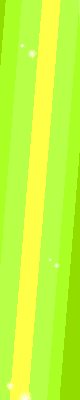
0 comments:
Post a Comment