I always encounter this question with my friends and clients “Do I have a 32 bit or a 64 bit processoror operating system on my computer?”. The average users has generally has no idea between the difference of a 64 bit and 32 bitoperating system. I will show in the most easy way on how you can find out what your computer is running.
We will first explain what is the difference between 32 bit and 64 bit processor and Operating System. Obviously a 64 bit processor can process more data quicker than a 32 bit processor. However, if you use a 64bit CPU on your machine you also need to install 64bit compatible software to take full advantage of it.
A 64bit operating system on the other hand such as 64 bit build Windows XP or Windows Vista are cannot be used on a computer with a 32 bit processor but you can use 32bit software with a 64bit powered computer.
Now, How to know if your computer is 32 bit or 64 bit?
1. Click on your Start Menu
2. Choose All Programs
3. Go to Accessories then System Tools
4. Click on System Information

Look on your OS name and Processor. If it say’s that you have x86 then you have a 32 bit processor. If mentioned that your processor is a ia64 or AMD64 then you have a 64 bit processor. If it said Microsoft Windows XP Professional x64 EditionVersion then obviously you have a 64bit operating system. As you can see on my sample image above, it says that I have a 32bit processor and using a 32bitoperating system.
If you are using Windows Vista, you can access System Information by using the same steps above. Start menu - Programs - Accessories - System tools - System information. You can also access it by typing system on your search bar in the start menu.
See Other PC Laptop Repair Click here http://adf.ly/2SMhk
We will first explain what is the difference between 32 bit and 64 bit processor and Operating System. Obviously a 64 bit processor can process more data quicker than a 32 bit processor. However, if you use a 64bit CPU on your machine you also need to install 64bit compatible software to take full advantage of it.
A 64bit operating system on the other hand such as 64 bit build Windows XP or Windows Vista are cannot be used on a computer with a 32 bit processor but you can use 32bit software with a 64bit powered computer.
Now, How to know if your computer is 32 bit or 64 bit?
1. Click on your Start Menu
2. Choose All Programs
3. Go to Accessories then System Tools
4. Click on System Information

Look on your OS name and Processor. If it say’s that you have x86 then you have a 32 bit processor. If mentioned that your processor is a ia64 or AMD64 then you have a 64 bit processor. If it said Microsoft Windows XP Professional x64 EditionVersion then obviously you have a 64bit operating system. As you can see on my sample image above, it says that I have a 32bit processor and using a 32bitoperating system.
If you are using Windows Vista, you can access System Information by using the same steps above. Start menu - Programs - Accessories - System tools - System information. You can also access it by typing system on your search bar in the start menu.
See Other PC Laptop Repair Click here http://adf.ly/2SMhk












 United Arab Emirates
United Arab Emirates 







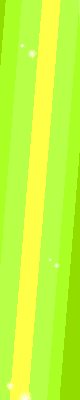
0 comments:
Post a Comment