Has your laptop suddenly died on you ? You can’t boot into Windows or even boot using a recovery CD. May be your hardware has failed so it’s impossible to boot into Windows. What do you do in this difficult situation to recover your valuable data?
There are two possible solutions to this problem and we will look into both. The first thing we need to do is take out the hard drive from the laptop. Although this might sound daunting it is actually quite a simple process. At the bottom of your laptop you will normally get plastic housing which covers your hard drive and memory. Some laptops have little logos which clearly shows the hard drive and the memory cover. Normally the bigger housing covers the hard drive.
Open the cover using a philips a screwdriver. Normally its just one screw. Once you lift the cover you will see the 2.5″ laptop hard drive. The hard drive is connected to the motherboard via 2.5 IDE or SATA interface. Open any mounting screws that’s holding the drive and just slide the drive away from the connectors. This will release the hard drive. The next thing to do is to identify the type of hard drive you have. Check the images below so you can tell the difference between a 2.5″ IDE and SATA drive.
2.5″ IDE (pata) Interface
2.5″ SATA Interface
Once you have identified your hard drive you can recover the data using one of the two methods:
1. You can plug the laptop hard drive into an external USB enclosure as shown below. These enclosure are available for both IDE and SATA interface. They are also very cheap. This is the easiest way to perform data recovery as the laptop hard drive will act like any other mass storage device. Just pop the laptop hard into the correct enclosure and plug it into any USB port on another PC. The drive will be detected like any other Windows drive and you will see the entire file structure as you had in your laptop. Just copy the required files or folders from the laptop hard drive to the PC hard drive and your data recovery will be complete.
2.5″ USB Enclosure (IDE)
2. This method assumes you have access to a desktop PC that has an IDE or SATA interface. If your laptop hard drive has a SATA interface you can plug it directly into SATA connector of your PC. SATA data cable and power cable are exactly same on both laptop and desktop.
SATA Power & Data cable
Data recovery from a SATA laptop drive is very simple as attaching the drive to a desktop is hassle free. For more information on how to install a SATA drive please follow this guide. Once the laptop drive is installed you can boot your PC and you will see an new hard drive being detected. You can browse this drive and transfer all your data to another drive.
If your laptop drive has 2.5″ IDE interface you will need a special cable as standard IDE cable will not fit laptop hard drives. Its called 2.5″ IDE to 3.5″ converter cable.
2.5″ to 3.5″ IDE Cable
You will need to connect the 2.5″ IDE side of the cable to the Laptop drive and 3.5″ side to a spare IDE connector on your PC. The laptop side also needs to be connected to a standard power (molex) cable. For more information on how to install an IDE hard drive please follow this guide. Once the laptop drive is installed you can boot the PC and you will see an new hard drive being detected. You can browse this drive and transfer all your data to another drive. This completes the laptop data recovery process.

















 United Arab Emirates
United Arab Emirates 







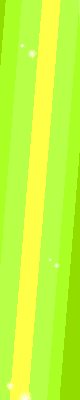
0 comments:
Post a Comment