As Microsoft also says, Dual Monitors are better than single monitor sometimes. You can use 2 monitors in Windows XP, Windows Vista as well as Windows 7. And in Windows 7, this procedure to setup dual monitors is very easy. Microsoft has provided 3 good features for those who use dual monitors.
Method 1: By Keyboard Shortcut:
You can press Windows Logo Key + P in order to setup dual monitors. Here you will get all the above said three options as well as the default “Computer Only” option.
Method 2: By the “Screen Resolution: Method:
If you can’t see the Multiple Display drop down list, then click on Detect. If it does not work, then restart your PC and again follow the step 1 and step 2. Post comments here, If you find any difficulties to setup dual monitors in Windows 7.
Do remember that before starting the procedure, you should connect the second monitor to your computer and do not forget to power on the monitor.
1: Right click on any empty area of the desktop and select Screen Resolution
2: Now click on the “Multiple displays” drop-down list, and click on Extend these displays, orDuplicate these displays.
If you can’t see the Multiple Display drop down list, then click on Detect. If it does not work, then restart your PC and again follow the step 1 and step 2. Post comments here, If you find any difficulties to setup dual monitors in Windows 7.
Do remember that before starting the procedure, you should connect the second monitor to your computer and do not forget to power on the monitor.















 United Arab Emirates
United Arab Emirates 







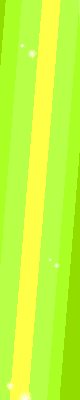
2 comments:
vbest modem router combo
Best PDF Reader and Writer For Windows
Adobe Reader 10 For Windows
Post a Comment