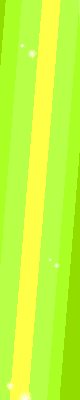The computer just won’t boot up. Yes, the cord is plugged in, the PSU switch is on, and the red voltage switch on the back is set to the correct voltage. You’ve eliminated the possibility that the power switch on the machine failed as well. Now what? In this article we’ll walk through some basic troubleshooting steps when testing a PSU for failure. If at any point you determine that the issue is not the PSU, I’ve included a link to a handy flowchart for PSU Testing at the bottom that lays out some more complex steps involved that can help you narrow down the problem.
1. Before you get started testing any PSU, you should find out from the owner of the machine what led to this inoperable state. Is this a new build? If it has been in use for some time, was there an electrical surge? A lightning storm? Electrical work done on the house? Was new hardware or software installed recently? Were any objects inserted the wrong way into the machine ports such as USB drives or media cards, inserted into the wrong ports altogether, or were foreign objects involved? Was there any smoke when the machine failed to operate, or any burning smell? These are important indicators that can save a lot of troubleshooting time.
2. If there were noises or smells reported by the client, I wouldn’t recommend trying to power up the machine with it in. It’s not worth damaging the machine over the cost of a new PSU. It would be better to use a PSU tester on it first, if you feel inclined to believe that the noises and smells were possibly coming from another source. If there were no noises or smells reported by the client, try booting the machine. Observe the PSU when attempting to power up the machine, and note any noises or smells coming from the unit. If you get odd noises such as sparking or bad electrical smoke smells, unplug it immediately, and replace the power supply with a unit matching the specifications of the original unit.
3. If the fan spins or the hard drive spins when you attempt to power the machine on, the problem may lie elsewhere. You might want to check for any of the ‘beeps’ that indicate issues such as memory problems or other issues. If the fan doesn’t spin, and there is no change in the state of the machine, continue troubleshooting.
3. Check all the PSU connectors in the machine. If any are loose, that could be an indicator of a problem other than the actual PSU components. You may want to disconnect all connectors and reconnect them to eliminate any doubt as to that possibility.
4. Many motherboards have a small LED, and if this is on when you have the PSU plugged in, the PSU is sending power to the board. If it’s off, you will need to continue troubleshooting. If it’s on, you may try disconnecting all the hardware connectors to the motherboard to determine if hardware may be causing a short in the machine. Sometimes media card readers can cause issues where a short will cause the PSU to behave as if it was failing. If you still can’t locate the issue, continue troubleshooting.
5. Use a PSU tester. Yes, you can use a voltmeter, but PSU testers are cheap, and they’ll save you a lot of time. You can also test a PSU by shorting out two of the pins, and while it seems like an easy check, it won’t tell you everything, and a PSU tester will also work towards demonstrating to the client that you have the tools for the job and don’t need to ask for paperclips to get it done. This step can often be done first to eliminate the possibility of a failed PSU, but if the PSU still fails to power the machine, you’re still at square one on troubleshooting.
6. If you have a spare PSU that meets the wattage and electrical specs of the original PSU, swap it out, and see if the machine boots. If you’re certain your PSU is operating correctly, and the machine still fails to boot up, this is an instant sign that something else is the problem, and you’ll need to continue troubleshooting other electrical problems or hardware problems.
Depending on the results you get from the tester, you may realize the PSU is bad and it needs to be replaced. Check to see if the PSU is under warranty, and if it is, contact the necessary party and arrange for replacement. If the PSU is under warranty, you should be aware that opening it may void the warranty, so resist the temptation to check out the inside of the PSU before checking for a warranty. You’ll also want to beware of electrical shock, as some components inside the PSU may store an electrical charge even after having been disconnected.
When replacing a PSU, make sure you ensure it provides enough wattage for the machine, and that the specs match the original PSU. Failing to do so will damage the machine. Also, be sure to have the PSU switched off when working inside the machine. A dropped screw or other metal object could land in just the wrong place, causing a short and potentially damaging the motherboard.
If you’ve determined that the power supply is not the problem, you’ll want to do some more troubleshooting along the lines of this chart, which goes into expanded troubleshooting beyond PSU testing in much more detail and in an easy flowchart method.

























 United Arab Emirates
United Arab Emirates