1) An empty USB flash drive, at least 1GB to 4GB in size (Is it necessary to be empty? Yes, because the program we will use formats the USB drive before copying window files)
2) NoviCorp Wintoflash (download here)
(NOTE: As of this writing, the program is still in beta, though I have not encountered any error or problem using it, we all know that using beta softwares may cause problems or still has some bugs in it.)
3. Windows XP VISTA 7 installer CD or a copy to your hard drive.
An unmodified, legal copy of Windows XP, Vista, 7
Modified copy of Windows XP, Vista, 7
Steps on installing Windows Xp from Flash Drive:
1. Prepare your flash drive. Run WinToFlash.exe and choose the wizard.
This one is self explanatory. Windows files path would be your Windows CD and USB drive is your flash disk. Next window will be copying the setup files to yourflash drive. In took about 30 minutes in my test using a 2 GB KingMax flash drive (I believe this result may vary depending on the speed of your source and your USB drive).
2. Turn on your laptop. Enter BIOS by pressing F2. Make sure that SATA Controller Mode is set to Compatible under Configuration. If you do not do this, the windows installer will not see your hard disk upon setup. Now Save and Exit.
![[serena+004+(Small).jpg]](https://blogger.googleusercontent.com/img/b/R29vZ2xl/AVvXsEhatTmYSQKCOt-WBhe3BrXalCauaN0qvaAmw41sykaZauLmanv3YwN0DUnl5_1z-jIeBlYLYRQn5KFoHNsHi4A5IZTB-QC-Y-bqHXW2Zvn6AZ4_mp86_EvY71ksf8kupUpfpgZH_8BPegy4/s400/serena+004+(Small).jpg)
![[select+boot+device.jpg]](https://blogger.googleusercontent.com/img/b/R29vZ2xl/AVvXsEh1rK7zFRZSzS6fkd23H7_-NPxW9z90puQfsjDmNc0j-dSE_pYS7OIkBPVicVFk4y1EOJ9L_V8T6NTaQESClGA4xBSQ7-QoovgCnRsJfVPWSikREep4DnpvcTZ8s20xx1pxSrIj97h1maH1/s400/select+boot+device.jpg)
4. This window will appear. Select 1st, text mode setup (boot from flash again after finish) here. You will now see the usual setup process when you install windows from CD.
![[select+operating+system+to+start.jpg]](https://blogger.googleusercontent.com/img/b/R29vZ2xl/AVvXsEiPNInzhndAvF31UFSl3mYRVelOiYjvY1mWA6yXlNrOHiMTNDR4bd46YStuO_L9FvWShccOx37yA_DxqQ7vcE1HQEMcEUjG_hBeTpJORs4AjXvAdEmCzi2yFHUWuKaM12yDDqPXDEUJrCC0/s400/select+operating+system+to+start.jpg)
![[Lenovo+S10-2+Windows+XP.jpg]](https://blogger.googleusercontent.com/img/b/R29vZ2xl/AVvXsEh-7ByeP3P7QdH2JURrGQy7kvXKvxyrAQxi3tDUl6s1c3QdTDntV_WFvoUT-UNp7CcbiQTLI2MxkDknXzduGeBDqRhq70XhR6ptZ-GIERZYzZ8fQOs917BiCBTrvEj7oDx-8BHh4t0ODyY3/s400/Lenovo+S10-2+Windows+XP.jpg)
Windows could not start because the following files is missing or corrupt:
\system32\hal.dll
Please re-install a copy of the above file.
If that happens, just restart your laptop and choose to boot from flash drive. Installation of windows finished after 35 minutes in my test. It may vary depending on the speed of your laptop and your USB drive.
See Other PC Laptop Repair Click here http://adf.ly/2SMhk



















 United Arab Emirates
United Arab Emirates 







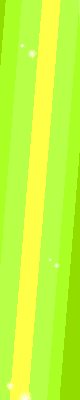
0 comments:
Post a Comment