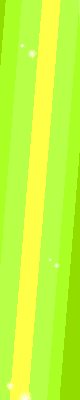Write-protected materials prevent unauthorized users from modifying the contents of your files. It is possible to accidentally turn on the write protection feature of your USB flash drive, either by changing a physical setting or by modifying the various options in your operating system. In some instances, the USB flash drive can also be corrupted and it may need to be completely formatted and returned back to its factory settings.
1.Pull the USB flash drive out of your computer's USB port. Check the bottom end and sides of the drive to see if it has a write protection switch. Push the plastic switch into the "Unlock" position.
2.Insert the USB flash drive back into the USB port. Close the pop-up window that appears and navigate to the Start menu. Select "My Computer."
3.Locate the drive letter that corresponds to your USB flash drive in the "My Computer" window, such as "F:\" or "D:\." Double-click the drive letter. Attempt to use one of the files on the drive. Right-click one of the files if you still receive a write protection error and select "Properties."
4.Navigate to the "General" tab and remove the check mark from the box labeled "Read-Only." Click "Apply" and then attempt to use the file.
5.Return to the Start menu and click "Run." Type "Regedit" and press "Enter." Navigate to the registry folder "HKEY_LOCAL_MACHINE\SYSTEM\CurrentControlSet\Control\StorageDevicePolicies."
6.Check if there is an entry at the right side of the window labeled "WriteProtect." Right-click inside the window if the entry is not there and choose "New DWord." Type "WriteProtect" and press "Enter."
7.Double-click the "WriteProtect" entry. Check that the value listed in the text box is "0." If it is not, delete the value and replace it with "0."
9.Close the registry editor and attempt to use any of the files on the USB drive. Return to the "My Computer" window if you continue to receive a write protection error message.
4.Navigate to the "General" tab and remove the check mark from the box labeled "Read-Only." Click "Apply" and then attempt to use the file.
5.Return to the Start menu and click "Run." Type "Regedit" and press "Enter." Navigate to the registry folder "HKEY_LOCAL_MACHINE\SYSTEM\CurrentControlSet\Control\StorageDevicePolicies."
6.Check if there is an entry at the right side of the window labeled "WriteProtect." Right-click inside the window if the entry is not there and choose "New DWord." Type "WriteProtect" and press "Enter."
7.Double-click the "WriteProtect" entry. Check that the value listed in the text box is "0." If it is not, delete the value and replace it with "0."
9.Close the registry editor and attempt to use any of the files on the USB drive. Return to the "My Computer" window if you continue to receive a write protection error message.
10.Right-click the drive letter for the USB flash drive. Choose "Format." Click the drop-down menu named "File System" and select "Fat32."
Click "Start" to format the USB flash drive and remove the write-protection feature.
Click "Start" to format the USB flash drive and remove the write-protection feature.
























 United Arab Emirates
United Arab Emirates